To successfully activate your version of MatDeck you must have internet access.
Only For Windows 7 you need to load VCREDIS file for 64bit or x86 Windows 7 version https://support.microsoft.com/en-us/topic/the-latest-supported-visual-c-downloads-2647da03-1eea-4433-9aff-95f26a218cc0
To successfully activate your version of MatDeck you must have internet access.
When you purchase MatDeck, you need to first register. After purchasing it, you will receive an email. This email will contain the software key and a link which you need to click on in order to download the installation files and install MatDeck.
If you have not received email or alternatively, you can login at labdeck.com and go to Purchase History, where you can get the software key and a link which you need to click on in order to download the installation files and install MatDeck.
When you install MatDeck, activate the license by going to the Help Tab.

From this Tab, using the Activate License icon, you can activate your version of MatDeck.
When you press the Activate license icon, another window will appear.
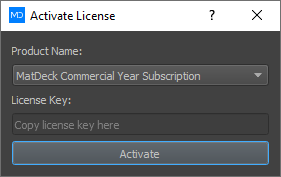
Select the MatDeck version (product name) which you have purchased.
Enter the key that you have purchased on the Labdeck website and press Activate.
That is all that you need to do, for other information go to the MatDeck page.
